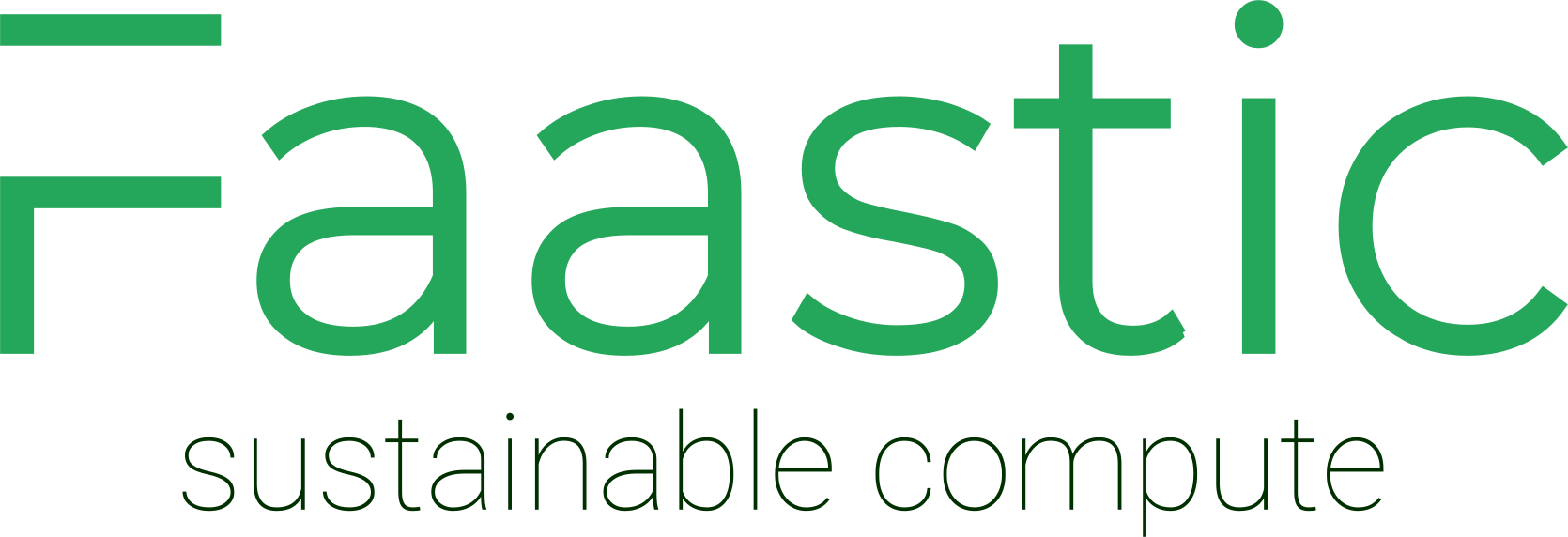FTP and SMB/CIFS Connection Instructions
FTP and SMB/CIFS access are now activated by default. Manage these settings at this link.
Server IP, share and password can be found in the control panel.
How to Connect to the Share:
Make sure the IP you connect from is allowed access:
This can be done under service management / IP control.
Enter the IP you want to connect from OR ALL if you want to connect from anywhere.
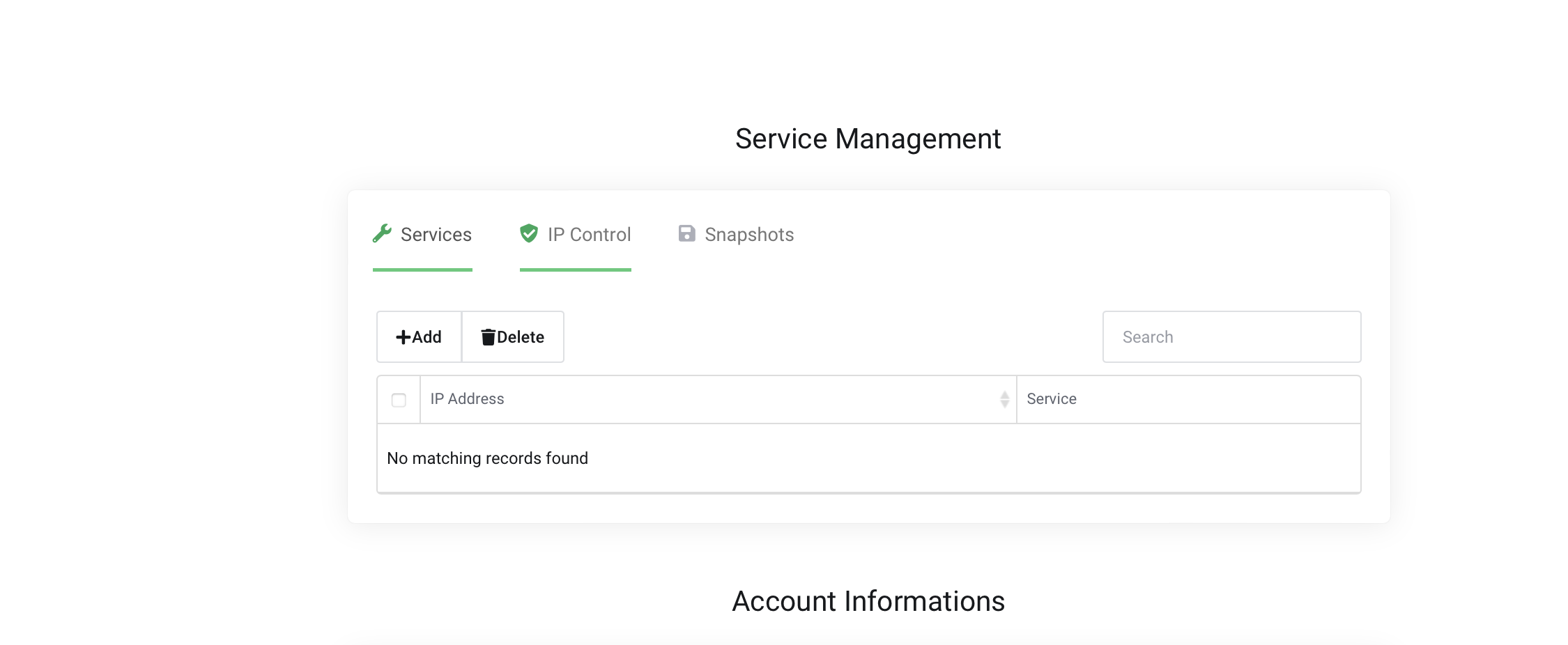
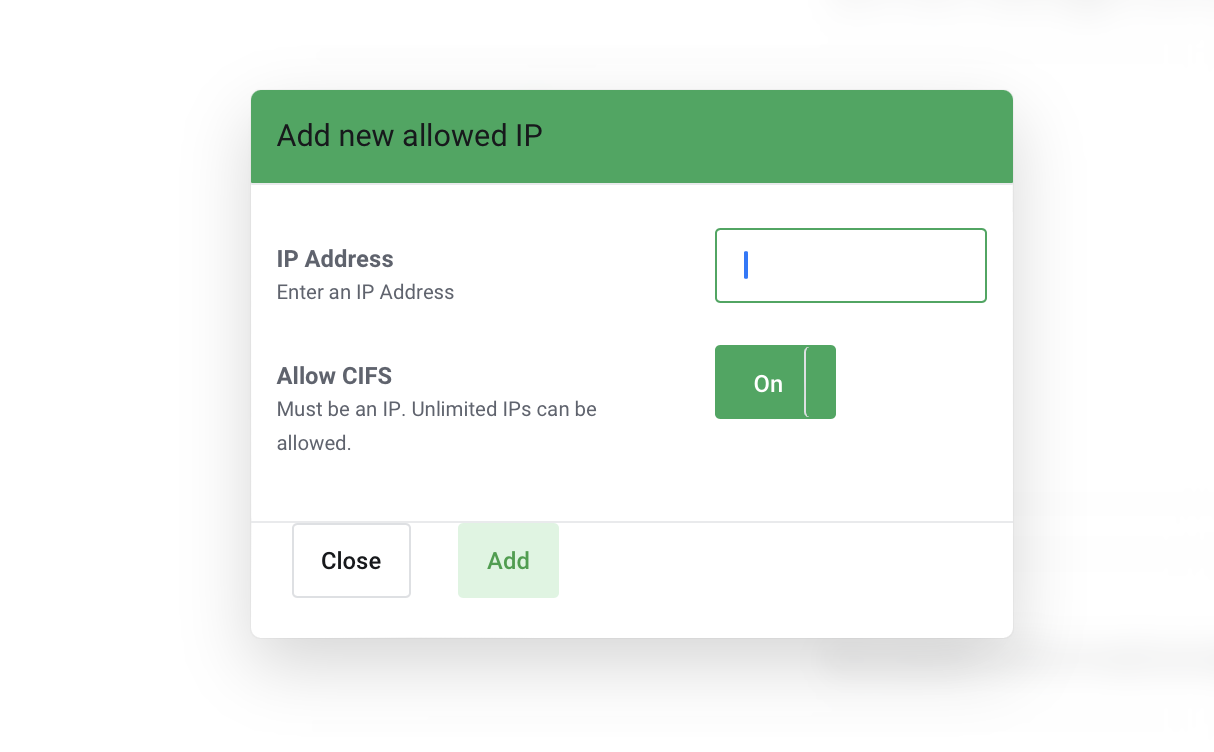
Mounting on Linux:
- Ensure your Linux system has the necessary CIFS packages.
- Create a mount point using:
sudo mkdir /mnt/smb_share
- Mount the volume with:
sudo mount -t cifs -o username=your_username //server_ip/your_share_name /mnt/smb_share
- For shares requiring user credentials, include:
-o username=your_usernameafter
cifsand before the share address.
Mounting on Windows:
- Choose a drive letter and mount the SMB share permanently.
- Use this command in the command line, replacing with the appropriate drive letter, IP, and share name:
net use Z: \\server_ip\your_share_name /PERSISTENT:YES
Mounting on Apple (macOS):
- Have your username and password ready (or guest credentials if the share allows guest access).
- Open Finder, navigate to 'Go' > 'Connect To Server'.
- Enter the SMB address:
smb://server_ip
- Provide the necessary username and password, or guest credentials.