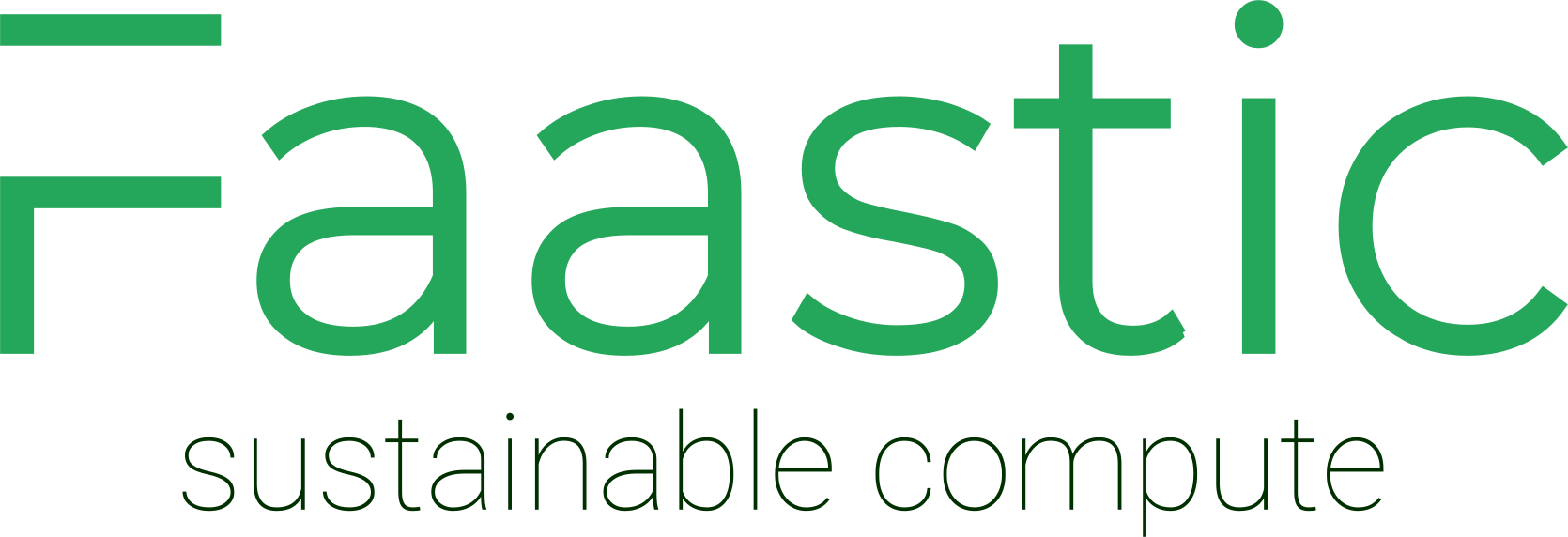This guide helps resolve issues where IPv6 is not working correctly on your Faastic virtual machine (VM). These instructions apply to VMs purchased before November 22, 2024, as network configurations for newer VMs have changed.
Step 1: Assign the Provided IPv6 Address
Before making any other changes, ensure that the IPv6 address provided in your server dashboard has been assigned to your VM, if this has not happened automatically. This address is specific to your server and ensures proper network functionality.
To assign the address manually:
sudo ip -6 addr add [PROVIDED_IPV6]/[PREFIX_LENGTH] dev [INTERFACE]Replace the placeholders with:
- [PROVIDED_IPV6]: The IPv6 address from your dashboard (e.g.,
2a13:aa40::be24:11ff:fec9:8585). - [PREFIX_LENGTH]: The subnet prefix length (e.g.,
64). - [INTERFACE]: The name of your network interface (e.g.,
eth0).
Step 2: Remove Auto-Assigned IPv6 Addresses
If there are automatically assigned IPv6 addresses next to your own IPv6 address, remove them using the following command:
sudo ip -6 addr del [AUTO_IPV6]/[PREFIX_LENGTH] dev [INTERFACE]Replace placeholders with the specific details of the problematic IPv6 address and your interface name.
Step 3: Disable Automatic IPv6 Address Assignment
Prevent future automatic assignments by disabling IPv6 auto-configuration and router advertisements:
# Disable IPv6 auto-configuration
sudo sysctl -w net.ipv6.conf.[INTERFACE].autoconf=0
# Disable accepting router advertisements
sudo sysctl -w net.ipv6.conf.[INTERFACE].accept_ra=0
Replace [INTERFACE] with your network interface name (e.g., eth0).
Step 4: Make the Changes Persistent
To ensure your changes persist after a reboot:
- Edit the
/etc/sysctl.conffile:
sudo nano /etc/sysctl.conf- Add the following lines at the end of the file:
net.ipv6.conf.[INTERFACE].autoconf = 0
net.ipv6.conf.[INTERFACE].accept_ra = 0
- Replace [INTERFACE] with your network interface name (e.g.,
eth0). - Save the file and reload the settings:
sudo sysctl -pNotes
- This guide is for resolving IPv6 issues on VMs purchased before November 22, 2024.
- Ensure you assign the IPv6 address provided in your server dashboard to your VM as described in Step 1.
- If you encounter issues or need further assistance, please contact Faastic Support.