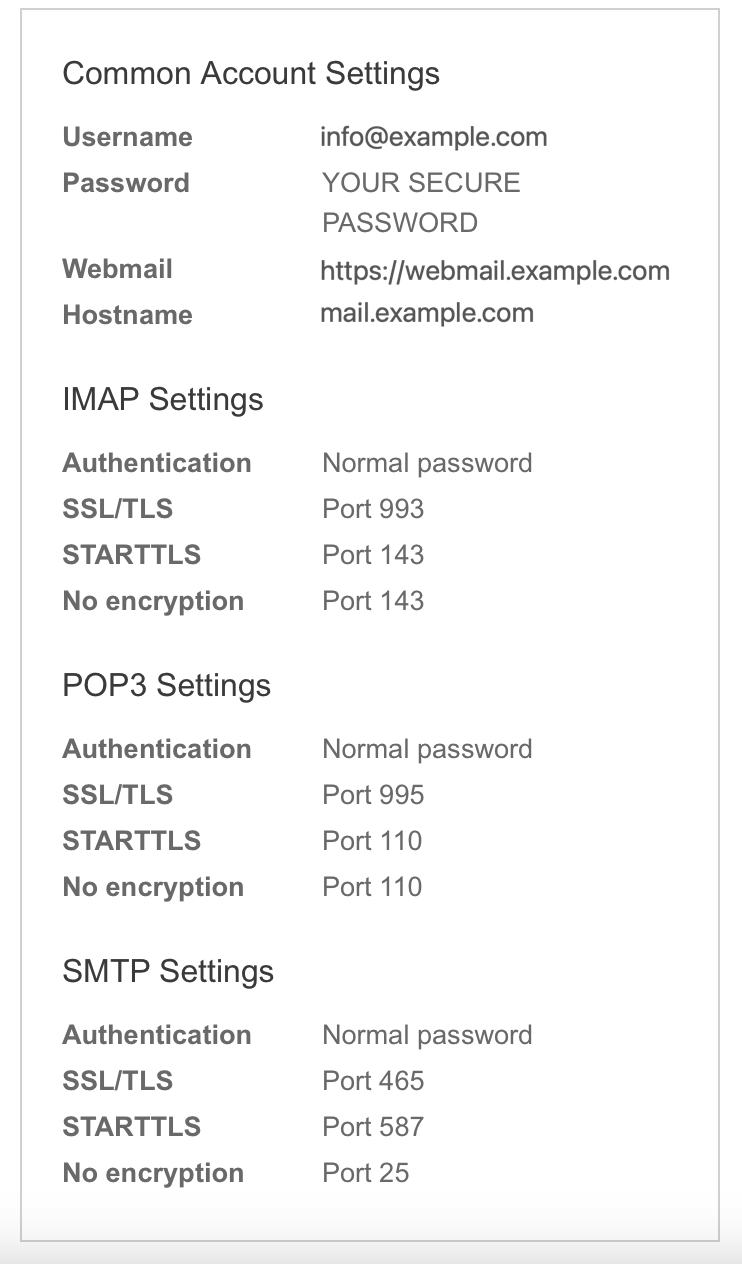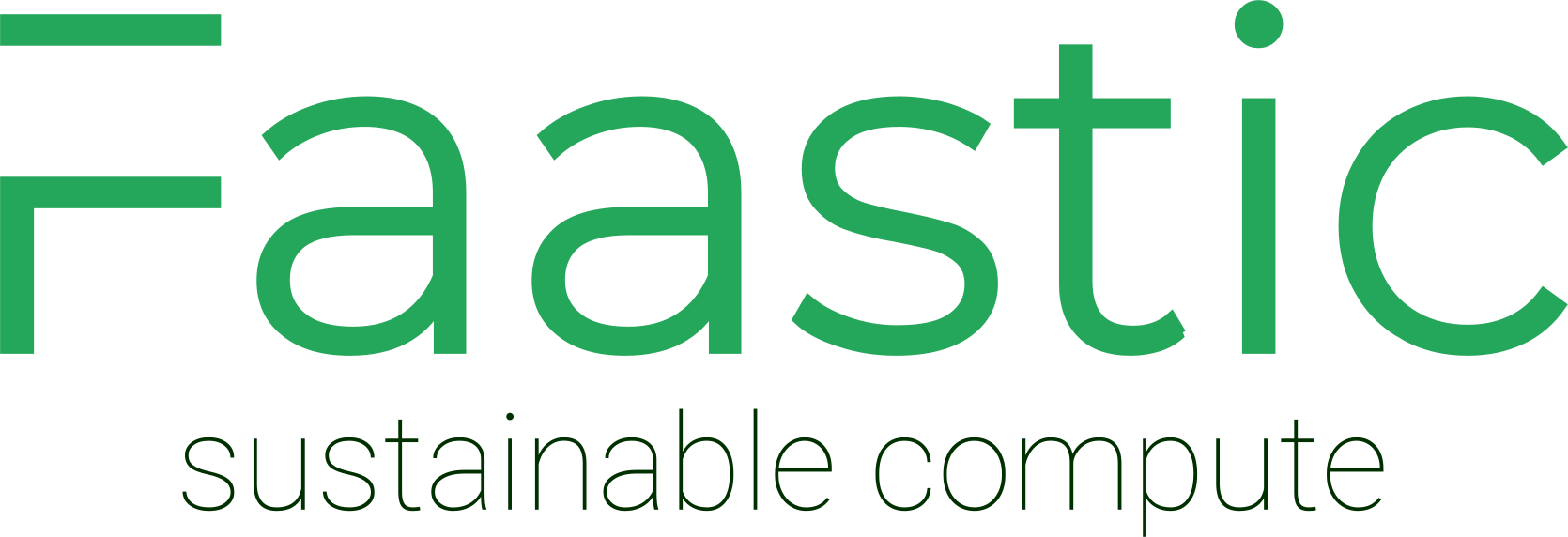Enabling mail for your domain is straightforward in our Shared Hosting management panel. Whether you're setting up your first email account or managing multiple domains with our Advanced or Pro packages, follow these steps to get started:
1. Access the Mail Management Panel
Navigate to your Shared Hosting Management Panel. Log in to access the shared hosting management options.
2. Open the Mail Tab
Locate and click on the "Mail" tab. This section provides an overview of your mail domains, allowing for the management of one or multiple domains.

3. Select Your Domain
Click on the domain for which you want to enable mail services. You'll see a page listing all existing mail accounts associated with that domain.
4. Create a New Mail Account
Select "Add Mail Account" to create a new email address for your domain.
![]()
5. Configure Your New Email Account
Enter the desired account name and choose a secure password. The account name is the part before the "@" in your email address. You can also opt to have a copy of your account credentials sent to your private email address for safekeeping.
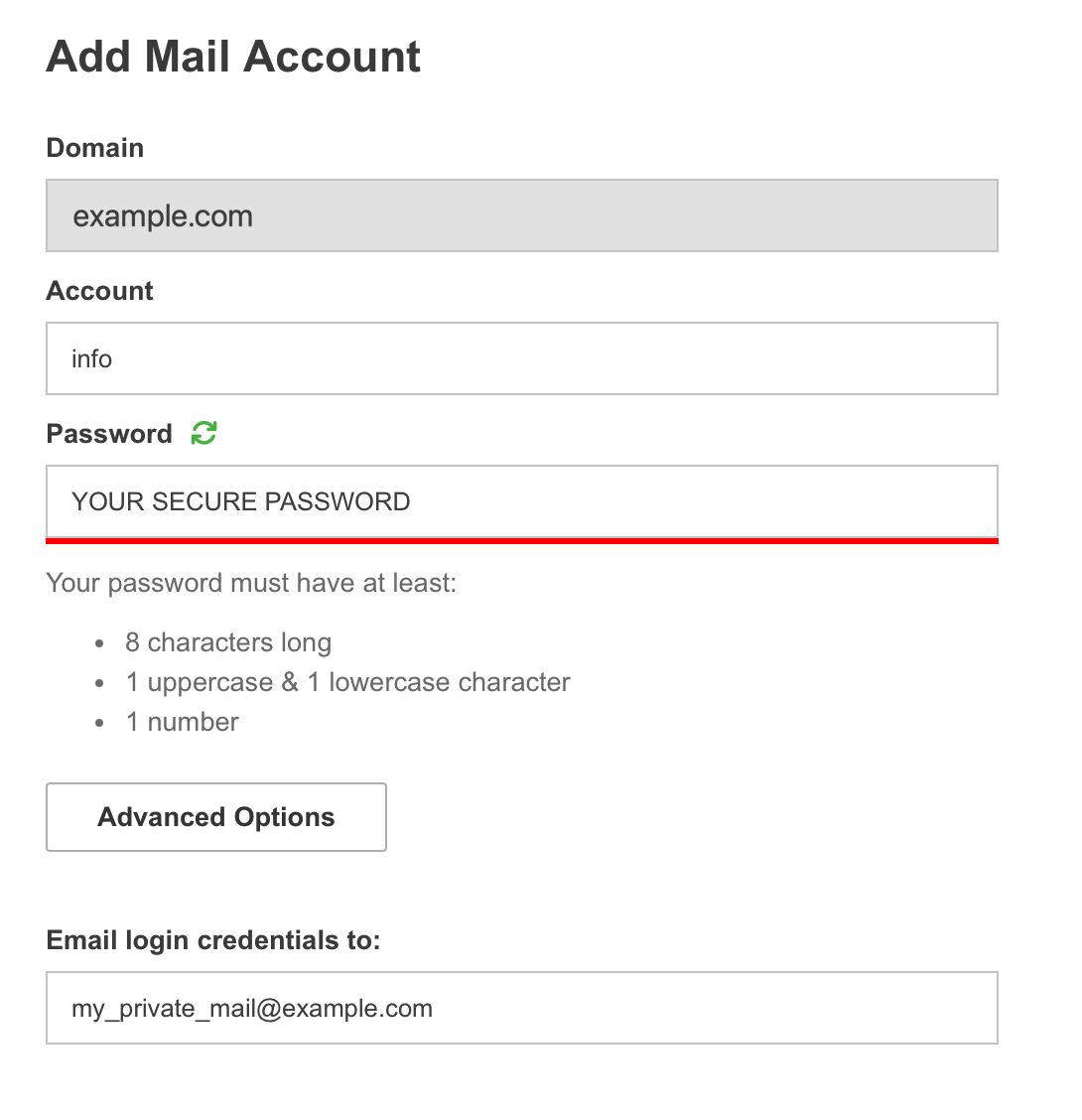
6. Advanced Options (Optional)
These settings are optional but can be useful for customizing your email account:
- Quota: Limit the maximum memory usage of a mailbox.
- Aliases: Set up multiple addresses that deliver to the same mailbox, e.g., direct hello@yourdomain.com to info@yourdomain.com.
- Forward to: Automatically forward incoming emails to another address. Note that some email services may mark forwarded emails as spam.
- Discard All Mail: Use this option for addresses like no-reply@yourdomain.com, where incoming mail is not saved.
- Do Not Store Forwarded Mail: Enable this to delete all forwarded emails.
- Rate Limit: Control how many emails an account can send within an hour.
7. Review Your Account Details
On the right side of the screen, you will find an overview of your mailbox credentials, including connection parameters and login details. This information is crucial for setting up email clients and ensuring secure access to your email.