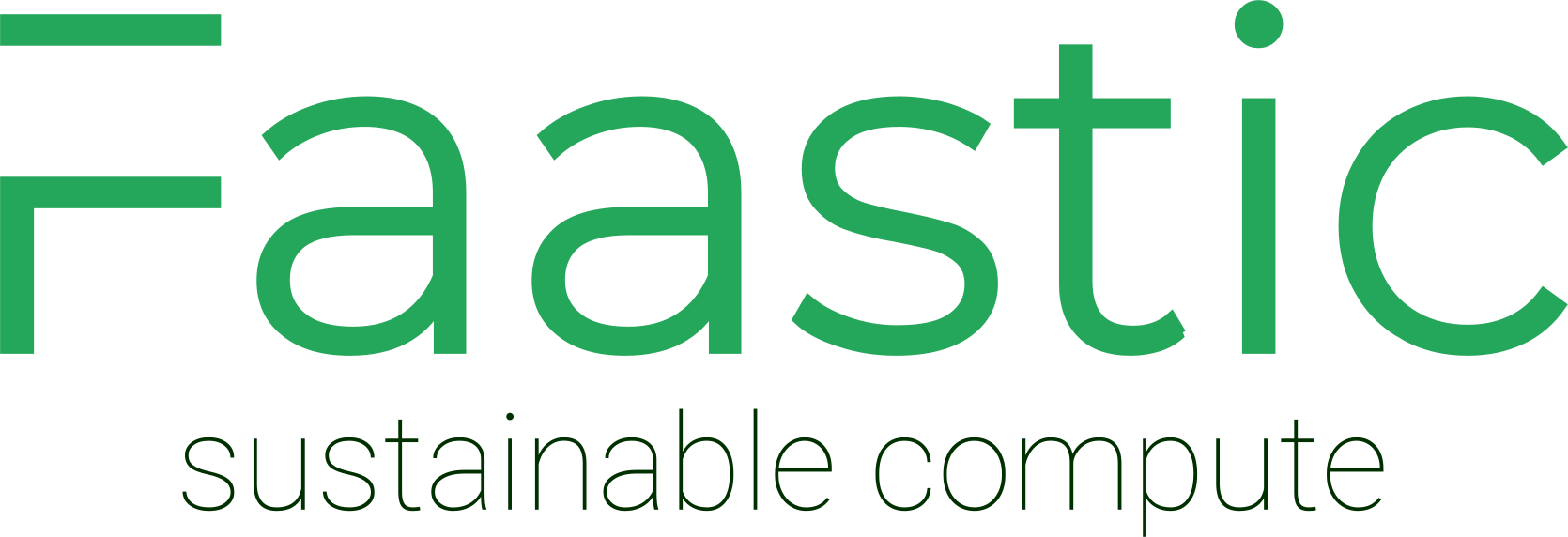Connecting to your email with Shared Hosting is a straightforward process. Follow this guide to quickly set up and access your mailbox.
Step 1: Locate Your Email Details
Find your specific email details in your hosting panel:
- Log in to your Shared Hosting Panel: Navigate to Mail → your_domain.com → and select your mailbox.
- Example: mailbox@your_domain.com
This guide uses example.com as a placeholder. Replace it with your actual domain name.
Option 1: Access Webmail
Access your email via your browser:
Option 2: Email Connection Settings
Use the following settings to connect your email on any device or application.
IMAP Settings
- Authentication: Normal password
- SSL/TLS: Port 993
- STARTTLS: Port 143
- No Encryption: Port 143
- Server: mail.example.com
POP3 Settings
- Authentication: Normal password
- SSL/TLS: Port 995
- STARTTLS: Port 110
- No Encryption: Port 110
- Server: mail.example.com
SMTP Settings
- Authentication: Normal password
- SSL/TLS: Port 465
- STARTTLS: Port 587
- No Encryption: Port 25
- Server: mail.example.com
By following these steps, you can easily connect your mailbox to any device or email client. Happy emailing!